Arlo Camera Not Recording
Ensuring the security and surveillance of our homes has become an integral part of modern living, thanks to innovative technologies like Arlo cameras. These smart devices offer a sense of peace by capturing crucial moments in and around our properties. However, what happens when these vigilant guardians seemingly fall short of their duty? The frustration of an Arlo camera not recording can be a perplexing challenge to tackle. In this comprehensive guide, we delve into the common reasons behind this Arlo not recording issue and provide step-by-step solutions to restore your camera’s recording functionality. Let’s navigate through the troubleshooting process to regain the seamless protection these devices were designed to provide.
 Why Arlo Camera Not Recording:
Why Arlo Camera Not Recording:
Arlo cameras are renowned for their advanced features and capabilities, offering users a high level of security and surveillance for their homes and properties. However, there are times when users might encounter issues with their Arlo cameras, such as instances where Arlo camera is not recording as expected. Several factors could contribute to this problem, and understanding them can help users diagnose this Arlo not recording issue.
- Connectivity Problems: One of the most common reasons for Arlo camera not recording when motion detected is a lack of stable internet connectivity. These cameras rely on a strong and consistent internet connection to transmit data and record footage. If the camera experiences intermittent or weak internet connectivity, it may struggle to initiate or maintain recording sessions.
- Power Issues: Arlo cameras can only record when they have sufficient power. If the camera’s battery is low or if it’s not properly connected to a power source, it might not be able to record video. In some cases, power-related issues could be caused by faulty charging cables, adapters, or battery degradation over time, leading to Arlo camera not recording when motion detected.
- Camera Settings: The recording behavior of Arlo cameras can be customized through settings. If the camera’s settings have been changed to disable recording under certain conditions, it might appear as though the Arlo camera is not recording.

- Motion Detection: Arlo cameras often use motion detection as a trigger to start recording. If the motion detection sensitivity is set too low, the camera might not pick up on subtle movements or activities, leading to a lack of recorded footage or Arlo cameras not recording motion.
- Storage Capacity: Recorded footage is stored on the Arlo cloud or local storage devices, depending on the camera model and setup. If the storage capacity is full, the camera might not have space to save new recordings. Users should monitor their storage capacity regularly to avoid this Arlo not recording motion issue.
- Firmware or Software Bugs: Like any technology, Arlo cameras can experience software or firmware bugs that affect their functionality. These bugs might interfere with the camera’s ability to initiate or maintain recording sessions.
- Environmental Factors: Excessive weather, such as heavy rain or excessive heat, may have an impact on the camera’s performance and capacity to record. Additionally, physical obstructions in the camera’s field of view might prevent it from detecting motion and initiating recording, leading to Arlo cameras not recording motion.
- Camera Hardware Issues: In some cases, hardware malfunctions or defects might be the cause of recording problems. This could include issues with the camera’s sensors, lenses, or internal components.
When Arlo camera is not recording, it’s essential to troubleshoot & identify the specific cause of the issue. Users can try various solutions, including checking their internet connectivity, reviewing camera settings, ensuring sufficient power, and verifying storage capacity.
How To Fix Arlo Camera Not Recording Issue:
Fixing an Arlo camera not recording issue can involve a series of troubleshooting steps to identify and resolve the underlying problem. Here’s a step-by-step guide on why is Arlo not recording:
- Check Camera Placement and Range: If your Arlo camera is not recording, ensure that the Arlo camera is placed within the recommended range of the base station. Walls, obstacles, or distance can affect the camera’s ability to connect and record. Also, make sure the camera isn’t facing direct sunlight, as extreme brightness might affect recording.
- Check Camera Power and Battery: If your Arlo camera is battery-powered, check if the battery level is sufficient. Low battery levels might prevent the camera from functioning properly, leading to Arlo not recording motion. Charge or replace the batteries as needed. If your camera is plugged in, ensure that the power source is working correctly.
- Check Internet Connectivity: Arlo cameras require a stable and strong internet connection to record and transmit footage. If your Arlo camera is not recording, ensure that your base station is properly connected to the internet and that you have a strong Wi-Fi signal where the camera is placed
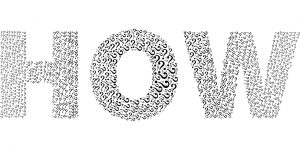
- Update Firmware: Ensure that both your Arlo camera and base station are running the latest firmware. Outdated firmware can cause various issues, including recording problems. You can usually update the firmware through the Arlo app or the web interface.
- Check Arlo Subscription Status: Certain Arlo cameras require a subscription plan to access features like continuous recording, cloud storage, and advanced settings. Verify that your subscription plan is active and covers the cameras you’re experiencing issues with.
- Adjust Motion and Sensitivity Settings: Incorrect motion sensitivity settings might lead to the camera not recording when it should. Adjust the motion sensitivity and activity zones to ensure the camera captures the desired area and triggers recording appropriately.
- Test Camera Functionality: Use the Arlo app to manually trigger recordings and check if they are working. This can help you determine whether the issue is with automatic recording triggers or with the camera’s general functionality.
- Restart Devices: A simple restart can sometimes cure connectivity and recording issues. Restart both the camera and the base station. Power them off, wait a few seconds, and then power them on again.
- Check Storage and Cloud Settings: If you’re using local storage, such as a microSD card in the base station, ensure there is enough storage space available. If you’re relying on cloud storage, ensure that your subscription plan covers the amount of footage you’re trying to record.
Remember that each Arlo camera model might have its own unique features and troubleshooting steps. Make sure to consult the official Arlo documentation or website for specific guidance related to your camera model.
Conclusion:
 Maintaining the optimal functionality of your Arlo cameras is essential to uphold the security and peace of mind they promise. We’ve explored the various factors that can contribute to an Arlo camera not recording, ranging from placement and connectivity to settings and subscriptions. You can overcome these difficulties and restore your camera’s recording capabilities by following the systematic troubleshooting methods provided in this article. Remember, each Arlo camera model and setup might have its own unique considerations, so it’s crucial to tailor these solutions to your specific situation. Regular maintenance, updates, and a keen understanding of your camera’s features will go a long way in ensuring a consistent and reliable surveillance system. To know more about the Arlo camera and resolve its related issues, you can visit our Arlo Support Page.
Maintaining the optimal functionality of your Arlo cameras is essential to uphold the security and peace of mind they promise. We’ve explored the various factors that can contribute to an Arlo camera not recording, ranging from placement and connectivity to settings and subscriptions. You can overcome these difficulties and restore your camera’s recording capabilities by following the systematic troubleshooting methods provided in this article. Remember, each Arlo camera model and setup might have its own unique considerations, so it’s crucial to tailor these solutions to your specific situation. Regular maintenance, updates, and a keen understanding of your camera’s features will go a long way in ensuring a consistent and reliable surveillance system. To know more about the Arlo camera and resolve its related issues, you can visit our Arlo Support Page.
