Router Keeps Dropping Internet
Navigating the realm of technology can sometimes present challenges, especially when your reliable gadgets suddenly become problematic. Among the various difficulties that users commonly face, issues with routers rank high. Picture this: you’re in the middle of an important video conference or streaming your favorite show, and suddenly notice that your Router keeps dropping internet. It’s a frustrating scenario that most of us have experienced at one point or another.
 On other occasions, you might encounter a different yet equally exasperating issue: your devices seem to connect to the Router just fine, but the Router won’t connect to internet. Despite your best efforts, the stubborn device refuses to establish an internet connection, leaving you disconnected from the digital world.
On other occasions, you might encounter a different yet equally exasperating issue: your devices seem to connect to the Router just fine, but the Router won’t connect to internet. Despite your best efforts, the stubborn device refuses to establish an internet connection, leaving you disconnected from the digital world.
In this blog post, we aim to help you understand and troubleshoot these common router problems. We’ll explain why your Router is dropping the internet or failing to connect, provide you with solutions to fix these issues, and offer tips to prevent them from recurring. So, let’s dive in and untangle these router woes together.
Causes of Router Keeps Dropping Internet:
Internet connectivity issues can arise from a variety of factors. Let’s delve into five potential reasons why you might be experiencing the specific problems of your Router not getting internet from modem and the situation where your Router connected but no internet:
- Physical Connection Issues: When your Router is not getting internet from modem, the first thing to check is the physical link between the two devices. Ensure that the Ethernet cable attaching the Router to the modem is securely plugged in at both ends. A loose or damaged cable could interrupt the signal, causing the Router to have no internet connection.
- ISP Outages: Sometimes, the problem lies outside your control. Your Internet Service Provider (ISP) might be experiencing outages or disruptions in service. This can result in your Router not getting internet from modem, despite all your hardware working correctly.
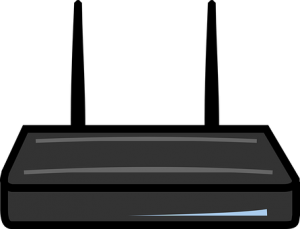
- Incorrect DNS Settings: In situations where your Router connected but no internet, one possible cause could be incorrect DNS settings. The DNS (Domain Name System) turns website names into IP addresses, which your device uses to connect to websites. If these settings are incorrect or the DNS server is down, you might have a connected router with no internet access.
- Outdated Router Firmware: Manufacturers often release firmware updates for their routers to fix bugs and improve performance. If your Router’s firmware is outdated, it might cause issues like your Router connected but no internet. Keeping your Router’s firmware updated is crucial for its performance and security.
- Modem Issues: Another reason for your Router not getting internet from modem could be an issue with the modem itself. The modem might be faulty or require a reboot to function correctly. Modems, like any device, can experience performance issues and need occasional maintenance.
Understanding these potential reasons is the first step toward troubleshooting and resolving your internet connectivity issues. In the following sections, we’ll cover how to fix these problems and prevent them from happening in the future.
How to Fix Router Keeps Dropping Internet:
If you’re experiencing issues with your internet connection, don’t worry. Here are some steps you can take to resolve the common problems of your Router connected but no internet and a new router no internet.
- Check Physical Connections: The first step to resolve both a new router with no internet and a situation where your Router is connected but no internet is to check the physical connections. Make sure that the cables connecting your Router to your modem and your device to the Router (if not connected wirelessly) are all secure.
- Reboot Your Router and Modem: Sometimes, the old “turn it off and turn it back on again” trick works wonders. If your Router is connected but no internet, try rebooting both the Router and the modem. This can often clear up any minor software faults that could be causing the issue.

- Check DNS Settings: As mentioned before, incorrect DNS settings can result in a router connected no internet. Check your Router’s DNS settings and make sure they are correctly configured.
- Update Router Firmware: If you’re setting up a new router, one possible solution is to check if the Router’s firmware is up to date. Outdated firmware can lead to new Router no internet issues. You can usually find firmware updates on the router manufacturer’s website.
- Contact Your ISP: If you’ve tried everything and your new Router no internet, or Router connected no internet issue continues, it might be time to contact your Internet Service Provider (ISP). They can check if there’s an issue with your service or provide assistance specific to their service.
Remember, it’s always important to approach these steps with patience. Troubleshooting tech issues can sometimes be a process of elimination. You’ll likely be able to restore your internet connection by going through these steps.
How to Prevent Router No Internet Issue:
While knowing how to fix internet issues is important, it’s equally valuable to know how to prevent such problems in the first place. Here are a few preventive measures that can help you avoid situations where your Router working but no internet, or your Router keeps dropping internet:
- Regularly Update Firmware: Regularly updating your Router’s firmware is an essential preventive measure. Manufacturers often release firmware updates to fix bugs and improve performance. By keeping your Router updated, you can prevent situations where your Router working but no internet.
- Ensure Good Router Placement: Where you place your Router can impact your internet connection. If your Router keeps dropping internet, it might be due to poor signal caused by obstacles or distance. Position your Router in a central location and away from other electronics that might interfere with the signal.
- Secure Your Wi-Fi Network: An unsecured Wi-Fi network is not only vulnerable to unauthorized access, which can slow down your internet but can also lead to situations where your Router working but no internet. Make sure to secure your network with a strong password.
- Regularly Reboot Your Router: Regularly rebooting your Router can prevent a host of issues. If your Router keeps dropping internet, a routine reboot can clear its memory and allow updates to install, contributing to a more stable internet connection.
- Use Quality Cables and Connectors: Poor quality or damaged cables can lead to connectivity issues. Using high-quality cables and connectors can help prevent situations where your Router working but no internet.
 By implementing these preventive measures, you can enjoy a more stable and reliable internet connection, reducing the chances of your Router dropping the internet or having no internet despite appearing to work properly.
By implementing these preventive measures, you can enjoy a more stable and reliable internet connection, reducing the chances of your Router dropping the internet or having no internet despite appearing to work properly.
Conclusion:
Navigating through the world of technology can sometimes feel like a daunting task, especially when faced with issues like your Router not connecting to internet or your Router no internet at all. Such issues can disrupt your work, studies, or leisure activities, turning an otherwise productive day into a challenging one.
However, armed with the right knowledge and tools, these problems become far less intimidating. By understanding the potential reasons behind why your Router won’t connect to internet and knowing how to troubleshoot these issues, you can swiftly return to your online activities. More importantly, by implementing preventive measures, you can significantly reduce the likelihood of these problems recurring in the future.
Remember, while this guide provides general steps for troubleshooting, the exact process can vary depending on your specific router model and ISP. Always refer to your Router’s manual and ISP’s guidelines for precise instructions. To know more about Our Services, please visit the website’s Homepage.
