Apple Security Alert on iPhone Scam Pop up
In recent years, the digital landscape for iPhone users has been increasingly marred by the emergence of sophisticated scams. Central to these deceptive strategies are the iPhone security alerts, which often masks as legitimate warnings from Apple. The rise in these fake Apple security alerts on iPhone reflects a broader trend in cybercriminal activities aiming to exploit personal information. These alerts, often presented as urgent security notifications, are designed to instigate panic and prompt hasty actions from the unwary.
Understanding and recognizing these fraudulent signals is crucial. Many iPhone users have encountered various forms of these scams, such as bogus Apple iPhone virus warnings or messages urging immediate action due to a supposed security compromise. These messages not only disrupt user experience but also pose significant risks to personal data security. It is essential to comprehend that these Apple security warnings on iPhone are often cloaked in the guise of authenticity, complete with Apple’s logos and sophisticated phishing links that mimic official Apple pages.
This blog aims to provide readers with the knowledge they need to identify and effectively respond to these scams. By highlighting key characteristics of virus messages on iPhone and teaching users how to differentiate between genuine alerts and scams, we aim to foster a more secure digital environment for all iPhone users. Recognizing a fake Apple security alert on iPhone is the first step in safeguarding your personal information against these cyber threats.
By the end of this blog, you should feel more confident in your ability to discern the real from the fake and take appropriate actions to protect your device and personal data from these increasingly common cyber deceptions.
Understanding the Fake Apple Security Alert on iPhone
The fake Apple Security warning on iPhone is a sophisticated form of cyber deception targeted at iPhone users, leveraging fake security notifications to exploit personal information. This scam operates by sending iPhone security alerts that appear distressingly authentic, mimicking Apple’s official communication style and urgency. Scammers employ various tactics, such as virus messages on iPhone or warnings about nonexistent security breaches, to trick users into revealing sensitive details or downloading malware.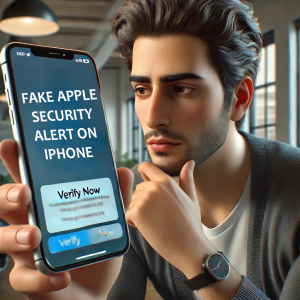
One of the most common fraudulent messages might state, “Your iPhone has been breached,” accompanied by a prompt urging the user to “click here to secure your device.” These fake Apple security alerts on iPhone play on fears of data exposure, leading unsuspecting users down a path that could compromise their personal and financial information. Other messages might include alarming alerts like, “Urgent Apple iPhone virus detected,” aiming to create a sense of urgency that can cloud judgement.
The dangers of these scams are multifaceted:
- Apple Security warning on iPhone that are fake can lead to direct financial theft if they deceive the user into entering payment information.
- Adhering to the instructions in a security alert on iPhone that is part of a scam can result in the installation of malware, which could harvest everything from passwords to banking details from the device.
- Even more insidiously, some scams ask the user to provide remote access to their device, leading to potential long-term security vulnerabilities.
Recognizing these iPhone virus alert scams involve a keen awareness of the typical language used in such phishing attempts and a critical approach to any unsolicited security communications. Always verify the authenticity of any security warning on iPhone by contacting Apple directly through official channels rather than through any links or numbers provided in the alert. By understanding how these scams operate, users can better secure themselves from falling victim to the cunning tactics employed by cybercriminals.
Signs of an iPhone Security Alert Scam Message
Fake Apple security warning on iPhones exhibit several distinctive features designed to manipulate users into making hasty decisions that compromise their security. Recognizing these signs is the first step in protecting your device and personal information. Here are the typical features of scam pop-ups and key red flags to watch out for:
-
Urgent Security Warning on iPhone:
These pop-ups often include alarming messages like “Immediate action required!” or “Security warning on iPhone.” The urgency is crafted to create a panic response, pushing you to act quickly without scrutinizing the message’s authenticity.
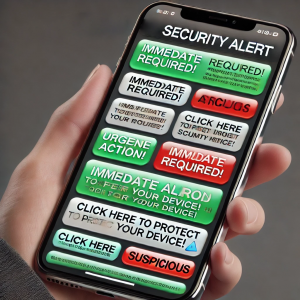
-
Requests for Personal Information:
A common tactic used in these scams is to ask for personal details. You may receive messages that look like a “iPhone virus alert scam pop up” and ask for your password and Apple ID in order to “verify” your account and address a purported security breach.
-
Redirections to Untrusted Sites:
Clicking on a link in these pop-ups can redirect you to untrusted, often well-crafted phishing sites that mimic legitimate Apple login pages. These sites collect user credentials and can sometimes automatically download malware to your device.
-
Unsolicited Calls Pretending to Be from Apple:
Another red flag is receiving unsolicited calls following an iPhone virus message pop up. These calls are often from scammers pretending to be Apple support, claiming to need your personal information to resolve security issues reported by the alert.
-
Bogus Virus Message on iPhone:
These might warn you about a detected virus or malware that doesn’t actually exist, such as “Apple iPhone virus warning,” to trick you into downloading fake antivirus software that is malicious itself.
-
Fake Apple Security Alert on iPhone:
Scammers use sophisticated graphics and Apple’s branding in these pop-ups to make them look legitimate. They might mimic the layout and language of real Apple alerts, making it challenging to differentiate at first glance.
By understanding and recognizing these signs—whether it’s a genuine or a fake Apple security alert on iPhone—users can better safeguard themselves against potential threats. Always approach unsolicited messages and alerts with skepticism, and verify through official channels before taking any action suggested by such pop-ups.
Steps to Remove Security Alert Scam Pop Ups on iPhone
Handling scam pop-ups on your iPhone efficiently requires recognizing and quickly responding to iPhone virus alert scam pop ups. Here’s a detailed guide to manage and eradicate these iPhone virus pop up warnings from your device:
-
Closing Suspicious Pop-Ups:
If confronted with a pop up virus warning on iPhone, it’s critical to close it immediately. Avoid interacting with the pop-up’s contents. Instead, use the app switcher to close your browser completely to prevent any iPhone virus message pop up from causing further issues.
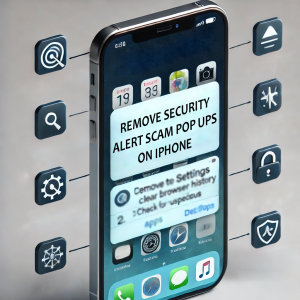
-
Clearing Browser History and Data:
After encountering a fake virus message on iPhone, go to your device settings, navigate to your browser and select ‘Clear History and Website Data’. This action is crucial in removing any cookies or cached data left by the fake Apple security alert on iPhone.
-
Resetting Browser Settings:
To counteract any changes made by the security alert on iPhone, reset your browser settings to their original configuration. In Safari, this can be completed by going to Settings > Safari > Advanced > Website Data, then selecting ‘Remove All Website Data’. This reset helps clear any residual effects from the Apple iPhone virus warning.
-
Updating Security Settings:
Ensuring your iPhone is protected against new threats is paramount. Regularly update your iOS to the latest version via Settings > General > Software Update. These updates often contain crucial security enhancements that help shield against iPhone virus pop up warning and other security threats.
-
Installing Trusted Antivirus Software:
Installing reputable antivirus software is advisable to help safeguard against sophisticated scams like the iPhone security alert. Opt for well-known brands which offer robust iOS applications designed to detect and neutralize fake security warnings on iPhone.
-
Regular Security Audits:
Performing regular security checks on your iPhone is a proactive way to detect and mitigate potential vulnerabilities. Pay special attention to any unknown profiles (Settings > General > Profiles & Device Management) and remove any that do not have a clear and legitimate purpose, as they might be related to bogus virus message on iPhone or other malware installations.
By closely applying these steps, you can effectively remove iPhone virus warning pop up and other deceptive security warnings on iPhone. Regular updates, vigilant software installation, and cautious interaction with unexpected messages are key strategies in maintaining your iPhone’s security against Apple iPhone security alert scams.
Preventive Measures to Enhance iPhone Security
Maintaining security on your iPhone involves more than just reacting to threats; proactive measures are essential to minimize risks from iPhone virus pop up warning and security alert on iPhone. Here are several strategies to help bolster your iPhone’s defenses against virus warning pop up on iPhone, Trojan virus alert on iPhone, and other malicious threats:
Enhancing Browser Security Settings
-
Block Pop-Ups:
To prevent fake Apple security warnings on iPhone, enable the pop-up blocker in your browser settings. For Safari, go to Settings > Safari and toggle on ‘Block Pop-ups’. This can help you avoid unwanted iPhone virus message pop ups.
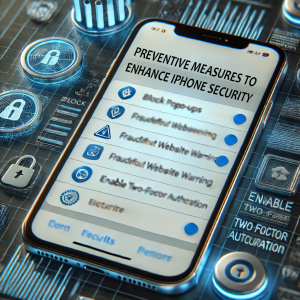
-
Disable Unnecessary Permissions:
Limit website permissions such as location and camera access unless absolutely necessary. This minimizes the risk of data leakage through fake Apple security alert on iPhone.
-
Use Secure Browsers:
Consider browsers that prioritize privacy and security, which can better shield you from fake Apple security warning on iPhone and malicious tracking.
Being Cautious with Unsolicited Communications
-
Verify Before Acting:
Any security alert on iPhone that asks for immediate action should be verified. Contact Apple’s official support directly using contact information from their website, rather than links or numbers provided in the alert, to verify any Apple iPhone security alerts.
-
Educate on Phishing Tactics:
Be aware of the common signs of phishing, such as grammar errors, unsolicited requests for personal information, and urgent calls to action that may accompany a virus on iPhone message.
-
Secure and Regular Updates:
Keep your operating system and apps updated. Software updates frequently include security patches that protect against the latest threats, reducing the risks of Apple iPhone virus warnings and Trojan virus alerts on iPhone.
Utilizing Advanced Security Features
-
Enable Fraudulent Website Warnings:
Safari and many other browsers can warn you about suspicious websites, which helps prevent iPhone virus alert scam pop ups. This feature checks the website against a list of known phishing sites and alerts you before displaying the site.
-
Two-Factor Authentication (2FA):
Enabling 2FA on your Apple ID and other sensitive accounts adds an extra degree of security, making it difficult for hackers to gain access even if they have your password. This is particularly effective against bogus virus messages on iPhone.
-
Regular Security Audits:
Routinely check the apps and permissions on your device. Remove apps that you no longer use or that seem suspicious to mitigate risks associated with iPhone virus warning pop up and Apple security warning on iPhone.
By integrating these preventive measures into your regular digital routine, you can significantly improve the security of your iPhone and reduce the likelihood of encountering fake Apple security alert on iPhone and other security threats. Being proactive not only protects your device but also your personal information from being compromised.
FAQs
Q1. What is an Apple iPhone security alert scam pop up?
- A. An Apple iPhone security alert scam pop up is a fraudulent alert that appears on your iPhone, falsely claiming there’s a security issue like a virus or data breach. It’s designed to trick you into providing personal information or downloading malware.
Q2. What should I do if I am getting fake security alerts on other Apple devices?
- A. If you receive fake security alerts on other Apple devices, immediately close any suspicious pop-ups, avoid clicking on any links, and do not enter personal information. Upgrade your device to the newest software version, run a trusted antivirus program if available, and reset your device settings. Always verify unusual alerts directly through official Apple support channels. If the issue still sustains, you can read our detailed blog on Apple Security Warning Scam Pop up and get your issue resolved quickly.
Q3. How can I identify a fake Apple security alert on iPhone?
- A. You can identify a fake Apple security alert on iPhone by looking for urgency in the message, requests for personal information, or links to untrusted sites. Genuine Apple security warning on iPhone will never ask for your password or sensitive details via pop-up.
Q4. What should I do if I receive an iPhone virus alert pop up?
- A. If you receive an iPhone virus alert pop up, do not click on any links or buttons within the pop-up. Instead, close the pop-up and clear your browser history to prevent potential malware threats.
Q5. Are iPhone virus message pop ups always scams?
- A. While not all iPhone virus message pop ups are scams, many are. It’s important to verify any virus message on iPhone through trusted sources like Apple’s official support to confirm whether it’s legitimate.
Q6. Can a virus warning pop up on iPhone actually indicate a virus?
- A. A virus warning pop up on iPhone can sometimes be misleading. Usually, iOS devices don’t display virus warnings through pop-ups, so such messages are often scams or attempts to mislead users.
Q7. What steps should I take if my iPhone says it has a virus from a pop up?
- A. If a pop up that says iPhone has virus appears, immediately close the pop-up, clear your browser data, and scan your iPhone with trusted antivirus software to ensure no malware was installed.
Q8. What are the risks of ignoring a security warning on iPhone?
- A. Ignoring a security warning on iPhone, especially if it’s legitimate, can lead to potential security breaches, data loss, or further malware infections. Always verify the authenticity of any warnings you receive.
Q9. How do I verify an Apple iPhone virus warning?
- A. To verify an Apple iPhone virus warning, contact Apple Support directly via their official website or phone number. Do not use any contact information provided in a suspicious pop-up or alert.
Q10. What does an iPhone virus scam pop up typically entail?
- A. An iPhone virus scam pop up typically entails false alerts claiming that your iPhone is infected, accompanied by requests to download security software or provide personal information, which should be avoided.
Conclusion
As we conclude our exploration of strategies to combat the Apple security alert scam, it’s important to recap the essential steps iPhone users can take to shield themselves. Vigilance is key—be skeptical of security alert on iPhone that ask for immediate action or personal information, typical of fake Apple security alert on iPhone. Enhancing your browser’s security settings is crucial in blocking iPhone virus pop up warnings and other intrusive alerts, providing a robust defense against potential scams. Regular verification of alerts through official channels and keeping your device updated are effective strategies in countering threats such as Apple iPhone virus warnings. For such issue, you can even call us on our support number mentioned on our Apple Support Page. Our team of experts is there to assist you so that your issue gets resolved quickly and effectively.
Moreover, installing trusted antivirus software can preemptively tackle these threats, particularly those masking as iPhone virus alert scam pop ups. Beyond technical measures, educating yourself about the latest in cybersecurity and staying updated on new threats plays a critical role. This ongoing education helps prevent scenarios where you might receive an iPhone damaged by virus message or fall prey to a bogus virus message on iPhone.
In this ever-evolving digital age, maintaining an informed stance on cybersecurity is not just beneficial—it’s necessary. Your proactive measures ensure not only the protection of your personal information but also contribute to the broader safety of the digital community. Let’s continue to prioritize awareness and implement protective practices to safeguard against sophisticated scams like Apple iPhone security alert.
